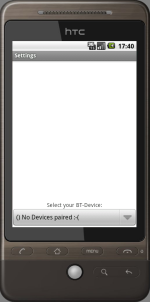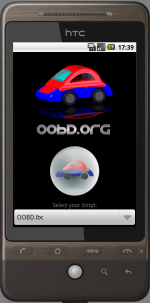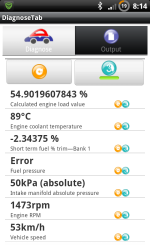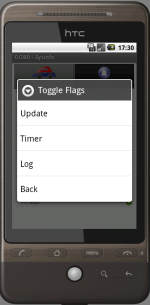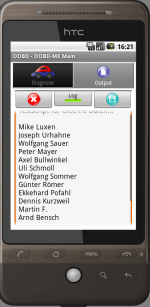This is an old revision of the document!
Table of Contents
OOBDAndroid Manual
One Word about Android Smartphones and OOBD
Before you go to spend money for your own Android phone especially for OOBD, there's one important thing to know: OOBD is using the Bluetooth SPP Profile to communicate like on a serial port with the Bluetooth OBD Dongle. But at least in several low cost Android phones this profile is NOT implemented (they supporting only e.g. Headsets), so you need to make sure that your device supports Bluetooth SPP, otherways OOBD-Android will not work!
Installation:
- get the latest version from our Download area and unpack the zip archive into the root folder of your android SD-Card.
- make sure that you've paired your mobile with the OOBD dongle, so that it is a known device
- make sure Bluetooth is switched as active when starting OOBD-Android
- In the OOBD folder you'll find the OOBDAndroid…apk file. Install this on your mobile
- copy your personal scripts (*.lbc) also in the OOBD folder
Settings
Under Menu/Settings please select your OBD device. If it not appears in the list, then you've forgotten to pair it before 
Mainscreen
The Diagnose Screen
The Diagnose Pane
The Item list
In the Item list you'll find the description of the item, the actual value and a set of flags
The Item flags
The Update Button
The Update Button  starts an update of all actual visible items, which are marked with the update flag
starts an update of all actual visible items, which are marked with the update flag ![]()
The Timer Button
The Back- Button
If the user selects the Back- Button, which is part of the mobile phone itself, it is checked if the item list contains any items which are marked with the Back flag ![]() . If yes, the first found item is called, which then jumps back to the previous menu.
. If yes, the first found item is called, which then jumps back to the previous menu.
If no such item is found, the program jumps back to the main screen.
Changing the item flags
The item flags can be changed by selecting the item and keep the item pressed until a context menu pops up. There the flag to change can be selected.
The Output Pane
The Output Pane  contains a button row and a text field. The textfield is editable, so an output can be changed before saving or sending.
contains a button row and a text field. The textfield is editable, so an output can be changed before saving or sending.
The Output functions:
Bugs
As said, AndroidOOBD is still in beta state. If something seems to be wrong or is not working as expected, please check the OOBD- Bugtracker is this is a known problem. Please feel free to add comments to the known bugs or raise new ones. Please respect that bugs reported just by email or only verbaly will not be considered.