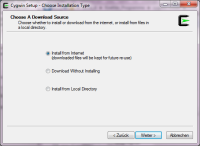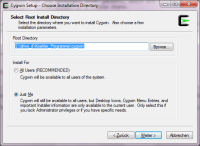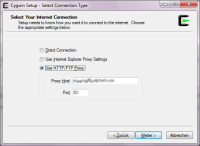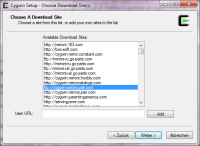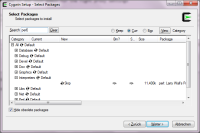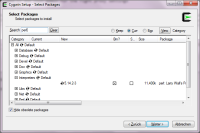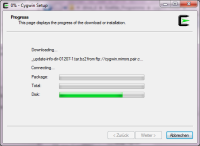This is an old revision of the document!
Table of Contents
How to install Cygwin packages
To automate most of the file handling tasks and to allow batch transfer for whole file collections, the OOBD tools mostly relies on unix batch files, the so called shell script , which gives an enormous power to automate processes.
To have this also available in a Windows requirement, you have to use Cygwin, which emulates a Unix runtime environment as a Command Line tool also in Windows.
Here are the instruction of how to initially install and update the Cywin tool.
Initial Setup
Before you start, you need to understand two basics about how the Cygwin Installer is working
- The Cygwin Installer (although its called installer) does not just initially installs the software. The Installer is also used to add or delete some packages or to update the whole system. So whenever you want to change something in Cygwin, you've to start the installer again, also after the initial setup
- In opposite to most of the windows programs, where all installations are mostly independent from each other, Cygwin (like most Unix systems) is using a so called package manager. When ever you want to add or delete software, you have to do this through the package manager. The package manager then makes sure that all necessary other packets, which are needed to make your software run will be also installed, updated or deleted. This keeps your system always in a stable state.
To start
- create a (Installer) directory where you want to keep the Installer and all installation packages files (e.g. CygWinInstall)
- create a (runtime) directory where the final Cygwin runtime environment should be installed into (e.g. CygWinRuntime)
- download the Installer from the Cygwin Installer Download page. Save it into the Installer- Directory
Install and configure Cygwin
Start the Installer
As Root Directory select your previosly generated runtime directory
As Local Package Directory select your previosly generated Installer directory
As Internet Connection use either “Direct Connection” or “Use Browser Settings” in case you've a normal standalone PC. If you are behind a company firewall, you might need to ask your admin for the right proxy settings
Then Cywin will try to connect to its main server to download a list of available mirror sites. If this fails, go back one step and check your network settings again. If the network connection is fine, Cygwin will present you a list of available download sites. Select one of your choice. Behind a firewall its probably better to use a HTTP mirror instead of FTP, as FTP might be blocked by the firewall.
As next Cygwin will download a list of all available packages of that mirror. You can search for a packet or program by typing its name into the search field and then open the treeview of the items found
To select any package for installation or update, you need to click with the mouse into the “New” column of that packet to change its status from “Skip” to its version number to install it!!!
To use the OOBD shell scripts, you will need to have the following additional packages installed. Search and mark them for installation as described above:
- zip
- gnupg
- make
- joe
- subversion
- php
- xmlstarlet
as next Cygwin will download and install all necessary package. And don't worry, this process takes ages…
When finished, you'll find a new entry in the Windows start menu to open the Cygwin Comand Line input. Please be aware that this is now a Unix environment, so many things like path names, file and directory naming conventions etc. are different to Windows!